Sudoku Assistant
Sudoku Assistant does not solve or generate sudokus. Instead, it helps you solve existing puzzles publshed elsewhere as follows:
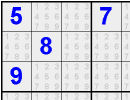 Setting up the 'start' numbersOnce the puzzle has been set up it displays the possible numbers in other empty cells as hints.
Setting up the 'start' numbersOnce the puzzle has been set up it displays the possible numbers in other empty cells as hints.- It removes these hints once another cell in the same row, column or box has been confirmed.
- It highlights clashes where the wrong value has been selected for a cell.
- It's now written in JavaScript (the original Java applet has finally now been retired now that Java is no longer supported in browsers).
To use it:
 The initial numbers are now 'fixed'
The initial numbers are now 'fixed'
- First of all, find yourself a sudoku puzzle you want to solve.
- Click on the appropriate small number in a cell to set the cell to the number from the puzzle.
- Once the above is complete, click the Fix button. This will make those numbers unchangeable so that they can't accidentally be altered.
- Click the Number Fill button to show which numbers can possibly fill the unused cells. Alternatively, right-click each small number manually to show which numbers can possibly fill a cell. The small numbers will toggle between their faded and normal states when you right-click them.
 After the 'Number Fill' button has been clickedNow solve the puzzle by clicking the small numbers.
After the 'Number Fill' button has been clickedNow solve the puzzle by clicking the small numbers.- Hovering the mouse over a small number highlights all occurrences of that number in red, which may locate places where that number only appears once in a row, column or cell.
- Any cell that only has one usable number remaining will be highlighted in green.
- Any cell where all the usable numbers have been used up with be highlighted in yellow - this indicates that at least one other large number is not in the right place.
- The Clear Non-fixed button will remove any numbers that are not part of the original set of start (fixed) numbers. The Clear All button will remove all the numbers. Both buttons will ask for confirmation before they wipe out the current settings.
Instructions
- Click the starting numbers to set up the initial grid.
- Click the Fix button to make the selected numbers permanent.
- Optionally click the Number Fill button to show which numbers can possibly fill the unused cells.
- Click on the numbers in cells until done.
- Click Clear All and set up another puzzle.

